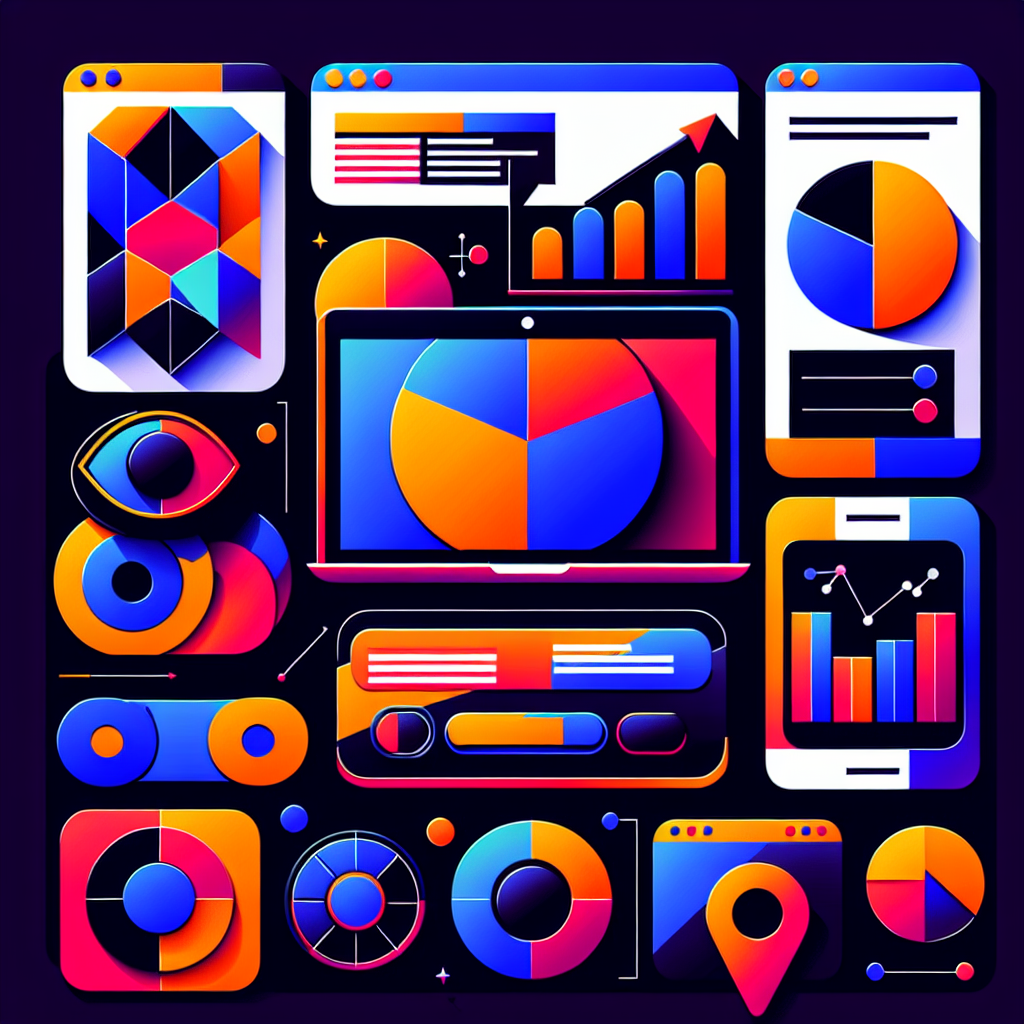Why an AI admin assistant matters for WordPress sites
WordPress teams juggle routine tasks: updates, backups, SEO tweaks, content refreshes and support tickets. These repetitive chores steal time from strategic work. An AI admin assistant automates the low-value friction while handing humans clear, trustworthy suggestions for the high-value decisions.
Think of it as a lean co-pilot in the WP admin — not a magic wand. When built with governance and performance in mind, it cuts developer hours, reduces outages and improves response times for clients.
What a practical AI admin assistant can do
- Surface urgent site issues: plugin conflicts, PHP errors, failed cron jobs.
- Generate repair playbooks: step-by-step fixes with safe, reversible commands.
- Auto-draft changelogs and deployment notes after updates.
- Propose SEO meta updates and content refresh priorities.
- Summarise analytics anomalies and link to full reports.
- Auto-create support tickets with clear reproduction steps and severity tags.
- Assist non-technical admins with plain-English explanations of technical alerts.
Core architecture: how to build one without slowing the site
Keep the assistant lightweight and separated from the public site path. Follow these principles:
- Async processing: Use background jobs (WP Cron, queue workers) for heavy tasks so page loads aren’t affected.
- Edge-safe prompts: Use a small LLM or on-premise model for routine parsing, and escalate to a larger model only when needed.
- Retrieval-augmented generation (RAG): Store site logs, docs and config snippets in a vector store for factual answers rather than hallucinations.
- Permissioned actions: AI suggests changes; an authorised human approves and executes destructive tasks.
- Audit trail: Log every suggestion, prompt and action for compliance and troubleshooting.
Step-by-step: deploy an assistant in six pragmatic stages
-
1. Start with diagnostics and alerts
Collect health signals—PHP logs, plugin versions, uptime, database size and error rates. Feed these to a lightweight model that assigns severity and explains the issue in plain English. This immediately reduces noise and gives teams clear priorities.
-
2. Build a knowledge layer
Index support docs, theme docs, ticket history and hosting notes into a searchable store. This powers accurate answers and helps the assistant produce correct, site-specific recommendations.
-
3. Automate safe, reversible tasks
Automate non-destructive actions first — cache clears, scheduled backups, status reports. For anything that modifies code or DB, require an approval workflow and a rollback plan.
-
4. Add SEO and content nudges
Use the assistant to suggest meta title/description updates, internal link opportunities and content consolidation ideas. Tie suggestions into your editorial calendar and analytics for decision support.
-
5. Integrate with your dev workflow
Have the assistant create tickets in your chosen tracker with reproduction steps, suggested severity and proposed fixes. This works best when linked to deployment pipelines and website maintenance routines.
-
6. Monitor, measure and iterate
Track time saved, number of auto-suggestions accepted, incident response times and error recurrence. Use that telemetry to tune thresholds and model behaviour.
Safety, privacy and performance—what to watch for
AI features introduce new risks. Keep these principles front of mind:
- Data minimisation: Don’t send full user data to third-party models. Use hashed or trimmed contexts where possible.
- Human-in-the-loop: Keep humans making final calls for destructive changes and publish who approved what.
- Cost-control: Route high-cost calls to off-peak or batch-processing flows.
- Compliance: Log prompts and outputs for GDPR audits and stick to documented retention policies.
Tools and integrations that make a difference
You don’t need to build everything from scratch. Combine these elements:
- Vector DBs for fast site-specific retrieval.
- Small, specialised models for parsing and summarising logs.
- Secure API gateway for controlled model access.
- Background queue (RabbitMQ, Redis queues) attached to WordPress via a lightweight connector.
- Simple admin UI in the WP dashboard for suggestions, approvals and audit logs — tie that into your web development workflow.
Real ROI: what to expect in the first 90 days
Teams typically see quick wins in three areas:
- Fewer repetitive tickets: Auto-resolution and clearer instructions reduce basic support work.
- Faster incident response: Triage suggestions and playbooks shave minutes off downtime.
- Less developer context switching: Well-structured tickets and prefilled changelogs let developers focus on code.
Track those metrics alongside your analytics — the assistant should feed into your reporting and analytics so you can quantify impact.
Where TooHumble can help
We started with WordPress and Elementor and now blend that experience with pragmatic AI services. If you want an assistant that respects performance, privacy and practical workflows, our team helps design, implement and maintain the integration so it scales sensibly. Learn more about our AI services at TooHumble AI or get in touch for a tailored plan.
Contact us to explore a pilot that saves developer hours and keeps your WordPress sites resilient.